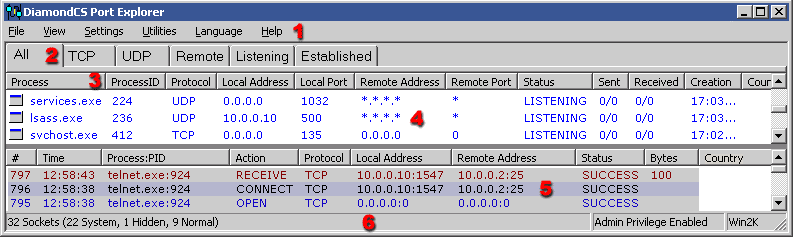
1. The
Menu System
The menu system is iconic and language-dynamic so you'll never
have any problems finding your way around the program.
2.
The Tab Array
The different tabs allow you to view different classes of
sockets. For example, if you only want to see TCP ports, select the TCP tab. The
tabs are:
All
- all sockets.
TCP
- all TCP sockets.
UDP
- all UDP sockets.
Remote
- all sockets with remote addresses that aren't
local.
Listening
- all TCP sockets that have a status of
LISTENING, showing all listening ports.
Established
- all TCP sockets that have a status of
ESTABLISHED, showing all current connections.
3.
The Column Headers
Re-sizeable and position-interchangeable, column headers allow
you to easily sort and filter data the way you want. The order and size of the
columns is automatically saved and remembered by Port Explorer.
4.
The Socket List
All information Port Explorer is able to determine
about sockets on your system is displayed here. The data displayed here depends on which tab has focus. Other settings can affect the
display, these include:
Show
Resolved Addresses - if selected, numeric IP addresses that can be
resolved will display as resolved addresses.
Hide
Netstat Sockets - if selected, --NETSTAT-- sockets will not be
displayed.
Show
Process As - this affects how the process name is displayed (filename
only, full path, or program name)
For more information about what is displayed in the Socket List, see Socket
Data Overview
5.
The Traffic Log Window
All network events are logged to
this window (if Window Logging is enabled). This information can also be logged
to a file using the File Logging capability. For more information about what is
displayed in the Traffic Log window, see Traffic Log.
6.
The Status Bar
The Status Bar has three subsections:
Socket
Count - How many total sockets (system, hidden, and normal) are being
displayed.
Administrator Privilege - Displays whether Administrators Privilege
was obtained.
Operating System - Displays the operating
system Port Explorer is running on.
These counts are indicative of the sockets currently being displayed, which
depends on the Tab that is currently selected. It does not display the count of
all sockets unless you're on the All tab.
Main Window
Like the column headers, the size and
position of the main window is automatically saved and remembered by Port
Explorer.